In summary
Tags make it easy to track certain topics, set up rules to sort and organize your conversations, tickets or contacts, or generate reports.
Tags are your best allies to understand your customers, analyze their requests.
Let's take a look at how to get the most out of it within Reecall and your current technical stack.
Definition and Administration
You can assign one or more tags to each Reecall item, conversations, tickets or contacts.
Tags are visible to all members of your organization and can be organized into categories.

Create a category
From the administration interface of the Reecall application you have access to the Tags section which allows you to administer the different categories.
Step 1
Click on the "Settings" category in the main Reecall menu, then the tag section in the administration menu.
Step 2
Click on the "add a category" button
Step 3
Name your new category
Step 4
Select a color for your category
Step 5
Save your category by clicking on the "Save" button
Add a tag to a category
Step 1
Select a category from the list
Step 2
Click on the "Add a tag" button
Step 3
Enter the name of your tag
Step 4
Change the color of your tag if you wish
Step 5
Save your new tag by clicking on the "Save" button
How to use them?
Add some color!
Tags allow you to quickly identify a conversation, a ticket or a contact. For more efficiency you can choose a color or simply include an emoji in the name of your tag.
Tagging a conversation
You can tag a conversation by clicking on the tag icon.
You can type the name of the tag you want to add in the search bar or scroll through all the tags.
You can add as many tags as you want, Reecall takes care of the display.
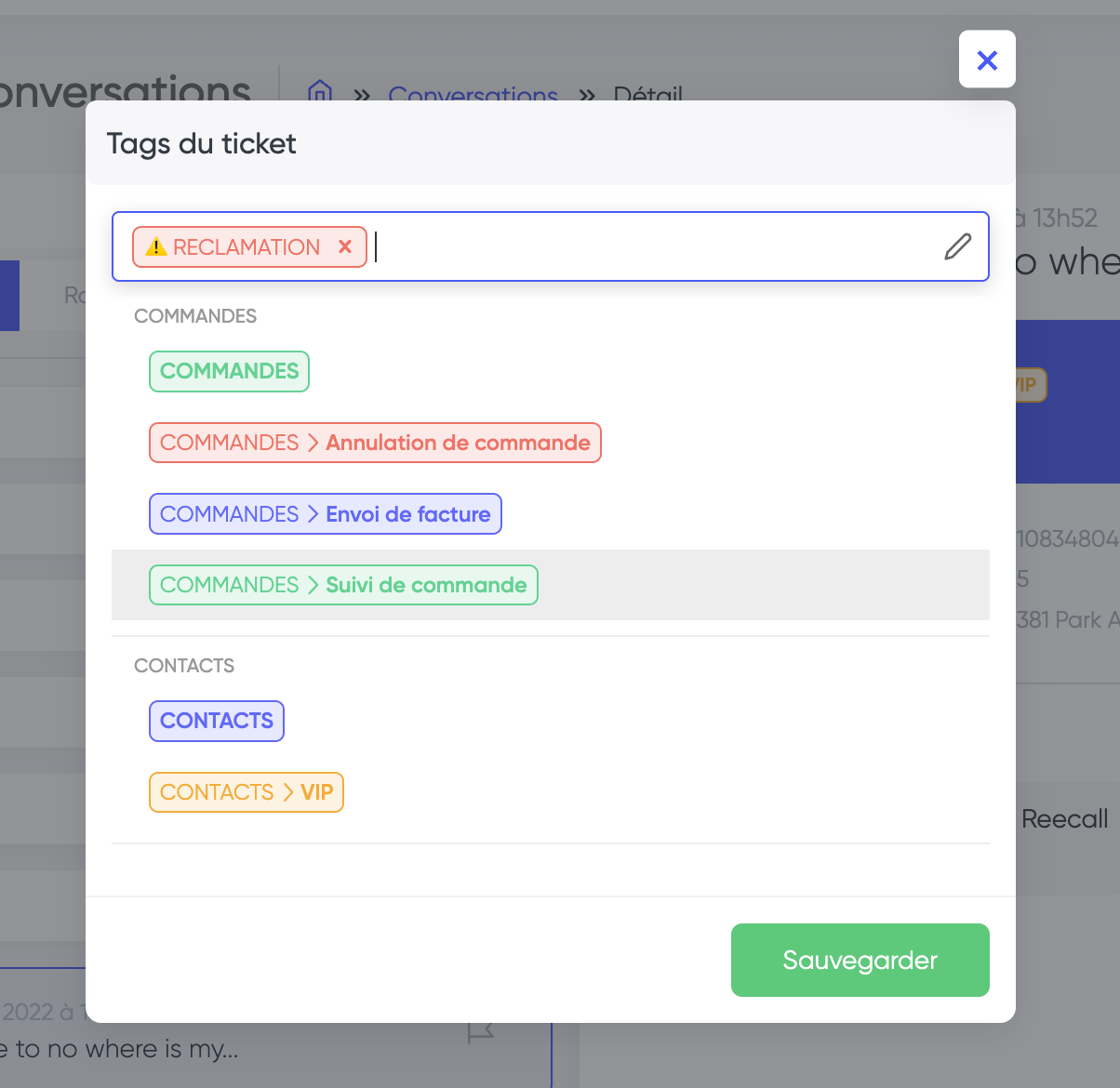
Automate the addition of tags with rules
It is quite possible to automate the addition of tags thanks to the rules.
Simply add one of the following actions
- Add a tag to a ticket
- Add a tag to a conversation
- Add a tag to a contact
<aside>💡 Les règles sont également un excellent moyen d'utiliser des tags pour déclencher des actions. Par exemple, vous pouvez configurer une règle selon laquelle lorsqu'une conversation est taguée, elle est automatiquement affectée à un membre de votre équipe.
</aside>
Statistics (coming soon)
It will soon be possible to use tags to build the perfect dashboard... 🤫
Archive a category
Reecall does not offer the possibility to delete a category or even a tag, but it is possible to archive these two elements.
An archived category or tag can no longer be assigned to an element, but remains accounted for on the elements for which it is already present.


.png)